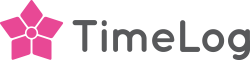Desktop enhancements
Now you get an easier overview of how many hours you’ve tracked.
When you submit your timesheet from the desktop tracker, you can now see:
- How many hours you’ve tracked in the week
- How many hours you will submit based on the selected dates

Please note that:
- The amount of hours always reflects the amount of hours registered in the current week
- When closing the timesheet, the number of hours reflects the registered hours on the selected days
Add comments to an active stopwatch
Furthermore, you can add comments on an active stopwatch in TimeLog for Desktop. To add a comment to an active stopwatch, double-click the comment section and add a comment without stopping the stopwatch.

Get the improvements – download the latest version
Open your Desktop app and download the newest version . If you do not use the desktop tracker, you can install it from the menu in your TimeLog system, under Register and Time tracking apps.