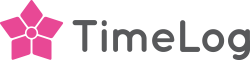The Revenue Forecast Report is a tool that helps companies see into the future of their finances. It shows how much revenue they’re likely to earn based on their current project plans, resource allocations, and contract types. Think of it as a financial weather forecast—giving you a heads-up on what’s coming.
The forecasted revenue appears at the date of the booking. aka the date that the employee is booked to work on a given project. Booking doesn't mean ready for invoicing, so the value of the booking is based on the project contract data and settings.
Restrictions
- Is only available to customers who have the new Resource Planner
- Is not enabled by default for existing customers
Enabling
To enable go to System > Reports > Enable reports:
- Enable Accounting – Revenue Forecasting
- Then, enable in Employees > User roles and rights management > select the role(s) you want > Enable Accounting reports: Accounting - Revenue forecasting
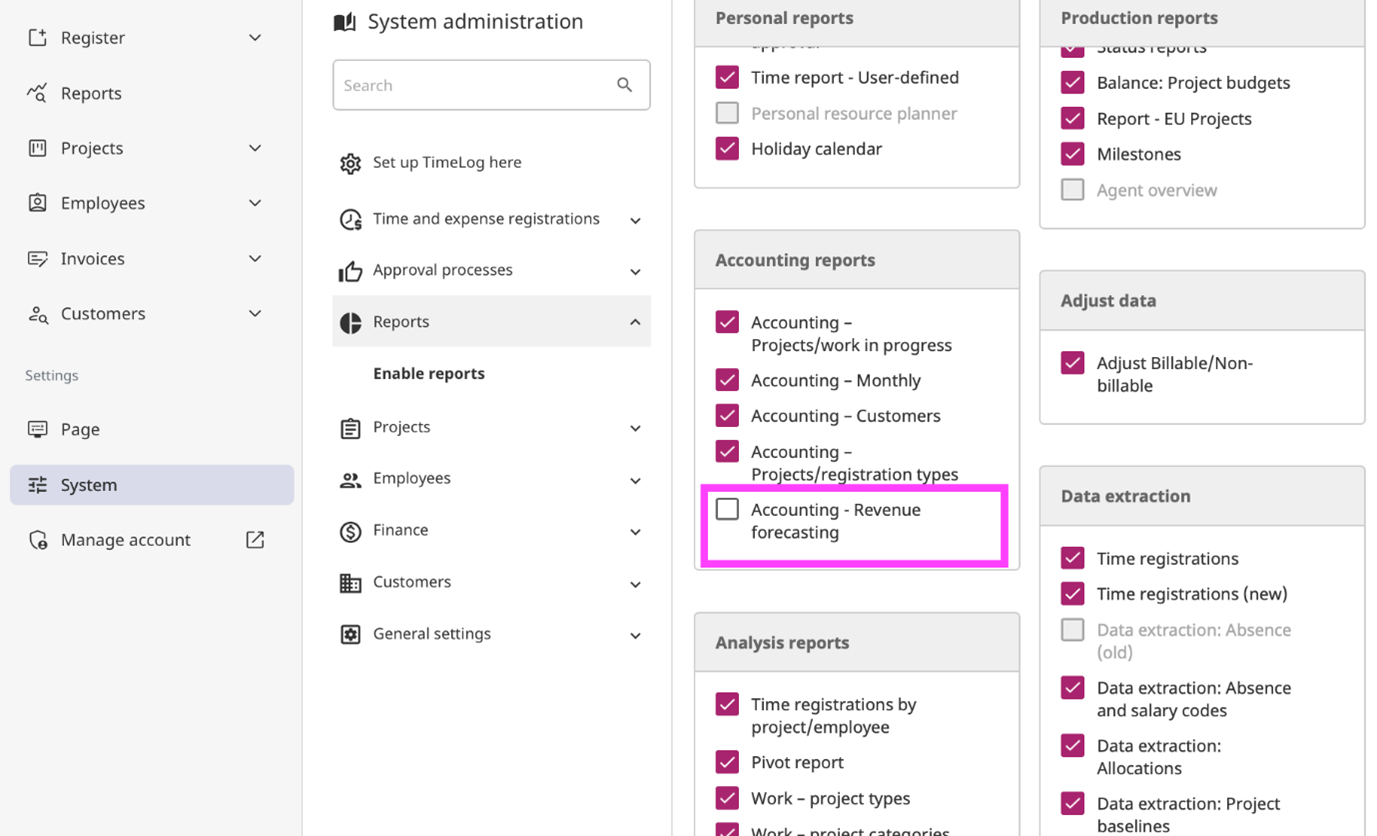
Same process as for any other report. Once the report is available it can be found in the Reports section.
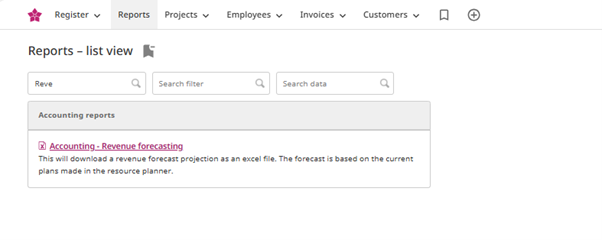
Downloading will give you a spreadsheet containing the following values:
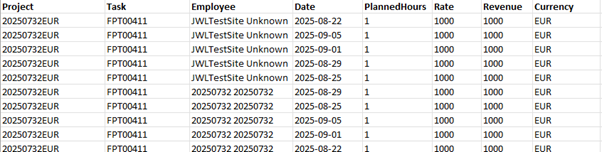
FAQ
What could cause dissimilar values in projects vs reports?
There are the same sync risks with this report as with everything else in TimeLog. It draws data from many different sources, all of which must be in sync - so if you're seeing a discrepancy, give it a minute. Odds are, your numbers are on their way!
Which time period is the revenue for? The project or task end date?
Since this is revenue forecasting, it reflects bookings and projects based on sales prices for each task. There is no correlation with actual registrations and revenue. The report reflects the revenue expected to be generated on the date of the booking.
Does the forecasting reflect any planned indexation on the project or price list?
It does not. It only use raw data that is in the system.
Visualizing your Revenue Forecast Report
This will guide you on how to turn your Revenue Forecast Report into a timeline report using Microsoft PivotTable. If you would prefer, you can download and use our template instead.
Here's how to present the data by turning it into a pivot table.
1. Open the report generated through TimeLog, in Microsoft Excel
2. Highlight the columns:
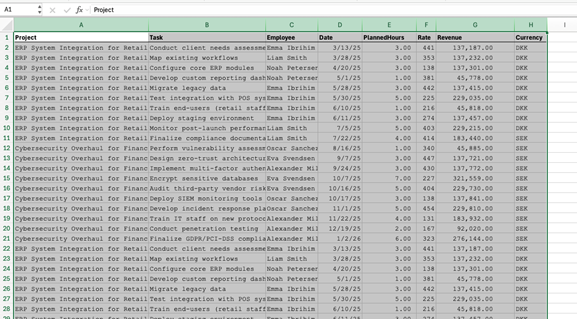
3. Click “Insert” in your menu bar
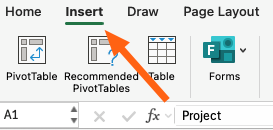
4. Click on “PivotTable”
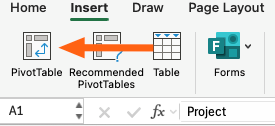
5. Click "OK"
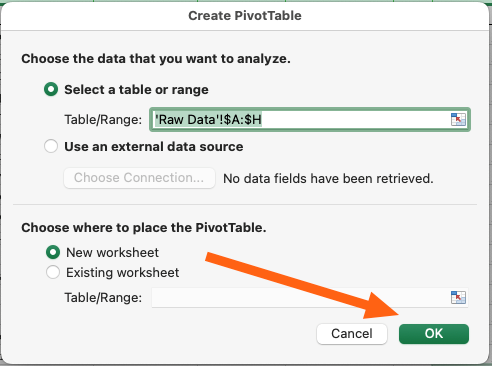
6. Drag “Date” to columns
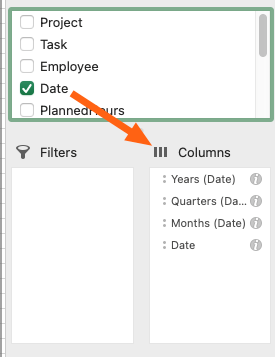
7. Drag “Project”, “Employees”, or both to Rows
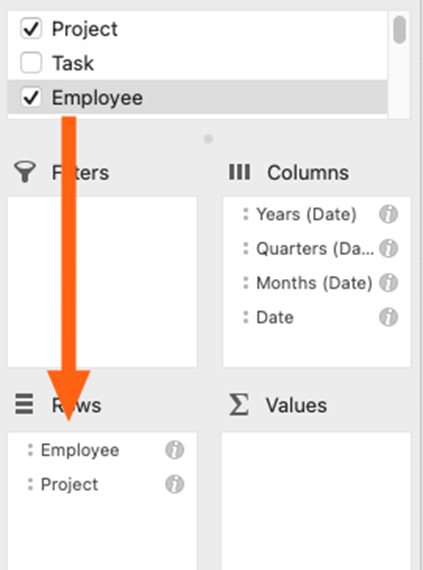
8. Drag “Revenue” to Values
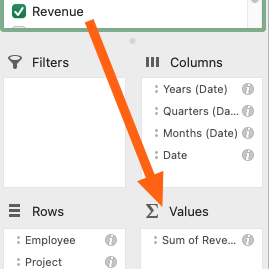
Done. You can now expand your periods and drill down on the numbers.